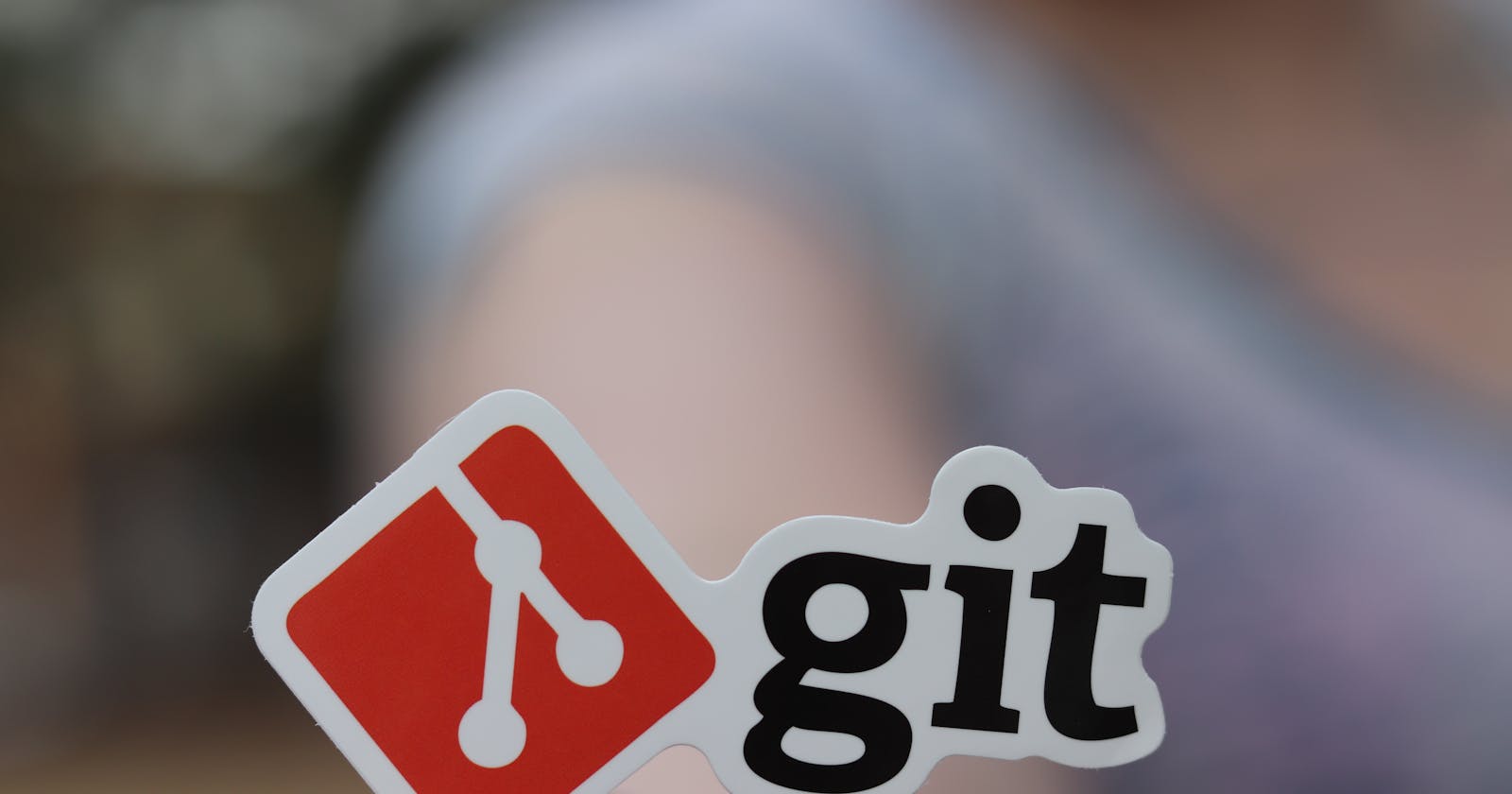Once upon a time, in the realm of software development, a daring coder embarked on a coding adventure filled with triumphs and tribulations. Little did they know that a single command would lead them to the brink of despair, only to be rescued by an unsung hero named PyCharm. Gather 'round, fellow developers, as I share the harrowing tale of how a mistyped command and a powerful IDE brought light to their darkest hour.
In the ever-changing landscape of version control, Git reigned supreme. Armed with the knowledge of its commands, our intrepid coder set out to commit their latest changes to the repository. But, alas! Fate had a different plan in store. A fateful keystroke led to the execution of the dreaded "git reset --hard" command, following a simple "git add ." Unbeknownst to our protagonist, their files were about to disappear into the digital abyss.
Panic ensued as the realization of the grave error sunk in. Hours of hard work, intricate logic, and countless lines of carefully crafted code vanished in an instant. A sense of helplessness loomed over our coders as they desperately sought a way to undo the irreversible.
Yet, just as darkness threatened to consume them, PyCharm emerged as the shining beacon of hope. This powerful IDE had an ace up its sleeve – the Local History feature. With a glimmer of hope, our coder delved into the depths of PyCharm's capabilities, seeking solace within its local history.
Like a digital time machine, PyCharm's local history transported our coder back to a time when their code still thrived. With each click, they journeyed through snapshots of their project, traversing the branches of time in search of lost treasures. As if by magic, PyCharm's local history restored the lost files, one by one, breathing life back into their digital masterpiece.
The pieces of the code puzzle fell back into place, and a wave of relief washed over our coder. PyCharm had single-handedly saved the day, resurrecting their lost work from the clutches of despair. It was a true testament to the power of modern tools and the resilience of a developer's spirit.
This tale serves as a reminder that even in the face of adversity, there is always a way to recover from our mistakes. It showcases the importance of using robust version control systems like Git and highlights the invaluable features offered by IDEs like PyCharm. Together, they form a shield of protection against the perils of accidental commands and unforeseen disasters.
Let this story be a beacon of hope for all developers out there. Embrace the lessons it imparts, and may it ignite conversations about the importance of backup strategies, version control practices, and the wonders of IDEs. Remember, we are all bound to make mistakes, but with the right tools and a dash of determination, we can turn despair into triumph.
Step-by-Step Guide: Using PyCharm's Local History Feature.
Open PyCharm and navigate to the project where you want to use the Local History feature.
Locate the file or directory for which you want to view the local history.
Right-click on the file or directory and select "Local History" from the context menu.
In the Local History menu, Click on "Show History" to view the local history of the selected file or directory.
A new tab will open displaying a timeline of the file's or directory's history. Each entry represents a snapshot of the code at a specific point in time.
You can navigate through the timeline by scrolling or using the arrow keys to move back and forth.
Click on any snapshot to view its contents in the main editor window.
To restore a previous version of the code, right-click on the snapshot you want to revert to and click on the "Revert" button. This will replace the current code with the selected snapshot.
To exit the Local History view, simply close the tab or click on the "x" button.
By following these steps, you can leverage PyCharm's Local History feature to explore previous versions of your code, revert to a specific snapshot, compare changes, and effectively manage your project's history.
Share your tales of coding triumphs and mishaps in the comments below, and let's celebrate the tools and practices that save us when the odds are against us. Happy coding, my fellow developers!
Read more about using Local History from the JetBrains Website
#GitMishap #PyCharmToTheRescue #CodingTriumphs #LessonsLearned #DeveloperLife
Don't forget to follow me on LinkedIn